고정 헤더 영역
상세 컨텐츠
본문
I had previously written about, but I was recently notified that the method I had been using would. Sophos has a KBase article about, but I also wanted to be able to deploy Sophos using an installer package. Using the information from the KBase article, I was able to update my existing method for. For the details, see below the jump. Prerequisites: A copy of the Sophos Installer application and the Sophos Installer Components directory from your Sophos server.
The Sophos installer application should be available inside from your Sophos Enterprise server using an address similar to that shown below: smb://sophos.server.address.here/SophosUpdate/CIDs/S000 Credentials to mount the SophosUpdate share on your Sophos Enterprise server Credentials to download Sophos updates from Sophos, in the event that the Sophos AV client is unable to connect to your Sophos Enterprise server Configuring the Sophos AntiVirus installer application 1. Connect to the following server address (substitute the hostname of your server where appropriate): smb://sophos.server.address.here/SophosUpdate/CIDs/S000 2. Copy the ESCOSX folder available on that fileshare from your Sophos server to somewhere convenient on your Mac. Open Terminal. Change directory location with the following command: cd /path/to/ESCOSX/Sophos Installer.app/Contents/MacOS 5.
Run the following command to configure the Sophos installer with the needed credentials for your Sophos Enterprise server, with the fallback option of updating from the update feed hosted by Sophos: Note: this command should all be on one line. Sudo./CreateUpdatePreconfig -PrimaryServerType 2 -PrimaryServerUserName SMBUsernameGoesHere -PrimaryServerPassword SMBPasswordGoesHere -PrimaryServerURL smb://sophos.server.address.here/SophosUpdate/CIDS/S000/ESCOSX -SecondaryServerType 0 -SecondaryServerUserName SophosUsernameGoesHere -SecondaryServerPassword SophosPasswordGoesHere Note: If your username contains special characters, use quotes around the username. For example, if the PrimaryServerUserName value is an Active Directory account where you need to include the domain, the PrimaryServerUserName value should look like this: -PrimaryServerUserName 'DOMAIN usernamegoeshere' 6. Running the CreateUpdatePreconfig command should produce output similar to that shown below: 7. As part of running the CreateUpdatePreconfig tool, an updateconfig.plist file is created in /path/to/ESCOSX/Sophos Installer Components. This stores the login information for your Sophos server.
Sophos Antivirus Protection. To download the Fix-It program, click on the following link. Find and double-click the 'Sophos Anti-Virus' folder. Double-Click 'Remove Sophos Anti-Virus' application to initiate the removal process. Select 'Continue'. Dec 6, 2017 - This tutorial will walk you through installing the Sophos antivirus client. Step 1: Before downloading the software, you will need to agree to the.
Once the updateconfig.plist file has been created, a standard Apple installer package can now be created to install Sophos. Building the installer package 1. Set up a new Packages project and select Raw Package. In this case, I’m naming the project Sophos Enterprise Anti-Virus 9.2.4 3. Once the Packages project opens, click on the Project tab. You’ll want to make sure that the your information is correctly set here (if you don’t know what to put in, check the Help menu for the Packages User Guide.
The information you need is in Chapter 4 – Configuring a project.) In this example, I’m not changing any of the options from what is set by default. Next, click on the Settings tab. In the case of my project, I want to install with root privileges and not require a logout, restart or shutdown. To accomplish this, I’m choosing the following options in the Settings section: In the Post-Installation Behavior section, set On Success: to Do Nothing In the Options section, check the box for Require admin password for installation.
Click on the Scripts tab in your Packages project. Select the Sophos Installer application and its associated Sophos Installer Components directory and drag it into the Additional Resources section of your Packages project. The last piece is doing an automated uninstall of any existing Sophos installations, then installing a fresh copy of Sophos with the pre-configured autoupdate settings. For this, you’ll need a preinstall script and postinstall script. Here are the ones I’m using: Preinstall: Postinstall: 8. Once you’ve got the preinstall and postinstall scripts built, run the following command to make the script executable: sudo chmod a+x /path/to/preinstall sudo chmod a+x /path/to/postinstall 9.
Once completed, add the preinstall and postinstall scripts to your Packages project. Last step, go ahead and build the package. (If you don’t know to build, check the Help menu for the Packages User Guide. The information you need is in Chapter 3 – Creating a raw package project and Chapter 10 – Building a project.) Testing the installer Once the package has been built, test it by taking it to a test machine that does not have Sophos and install it. The end result should be that Sophos Anti-Virus installs properly and has the pre-configured settings for your Sophos Enterprise server included automatically. Is anyone having success packaging 9.6.2? I have tried multiple times now, it packages fine with no errors, and the installer goes through authentication ok, gets about 30% through the progress bar (writing files), then just fails with “The Installation Failed.

The installer encountered an error that caused the installation to fail.” I can’t find anything wrong with how i’m configured (1 local server, username in quotes and password in single quotes, plus direct sophos download option). Any help would be appreciated! Hey Andrey, I’ve also followed these steps completely. Sophos installs fine, it even puts in the correct repo and updates files from the primary serverHowever, it never reports to the SEC. It sees the computers pulled from AD with Centrify, and I have don both OU and firewall/port troubleshooting.My original package I did back in 2016 worked fine, though now something has changed.
The “rms” folder does not appear in new installations, and I suspect this may be the cause. I’ve tried talking to Sophos support, but they keep telling me my ports aren’t open and that just isn’t the case.
Should there be an additional agent.config in the rms folder from the ESCOSX? I’m finding it troublesome to get exact information from Sophos.
Any information would be helpful.
Step 1: Downloading Sophos For Mac Mac
You are here:. Install/Update Sophos on a Mac for Campus Manager Install/Update Sophos on a Mac for Campus Manager Installing Sophos Antivirus for Mac.Note: If you currently have ClamXav installed, please uninstall it before proceeding with this list (instructions can be found ). You will be required to fill in your name and email to be granted access to the download. After filling in the fields, click on Submit and on the next page, click the blue Download button. On the following page scroll to the bottom, check the box to agree to the EULA and then click Submit. The installer will now download to your machine as a.zip file. In Finder, locate the.zip file that was downloaded (it will generally be in the Downloads folder) in the previous step.
Double click on it to begin the extraction process. When this is finished, a folder will be created with the same name as the.zip file, double click on the folder to open it. There will be a file called Sophos Anti-Virus Home Edition, double click on it. This is a basic install process, so just keep clicking the Continue or Next button, and then enter your credentials when prompted. When the installer has finished, click on the Close button. In the system notification area (top right of the screen, by the clock) there will be a new icon that is a shield with a S on it. This is the Sophos action center.
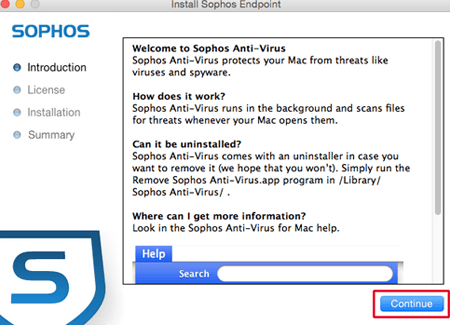
Clicking on it will allow you to update the Sophos definitions, run scans, and generally configure the program's usage. The first thing that should be done after installation is updating the definitions. Updating Sophos Definitions.Note: Sophos Antivirus checks for new updates automatically once an hour. If for some reason your Sophos is not up to date, the following instructions will help you manually update the definitions. To update the definitions, click on the system notification icon for Sophos, and then choose the option that says Update Now. Sophos will begin checking for updates, and bring up status messages during the process. Once it has completed, it will say that Sophos Antivirus is up to date, and list the previous time that an update was performed.
Step 1 Download Sophos For Mac Free
If you encounter any problems installing or updating Sophos, contact the ITS Help Desk: 570-321-4150.




